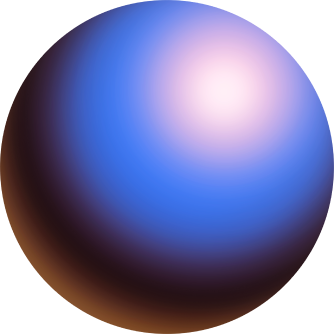Allowlists on Zora
Edited
DISCLAIMER: Unavailability of Feature
The Allowlist feature is no longer available for new collections on Zora. This DOES NOT affect existing collections with Allowlists; they can still be managed.
At Zora, we are dedicated to continuous innovation and enhancing our platform, and we greatly appreciate your participation in this experiment; your feedback is invaluable to us.
If you have any questions or feedback, please contact our support team via our help centre or tag us onX (formerly Twitter) andFarcaster.
Need help or have some questions?
If you would like more help, don't hesitate to get in touch with our support team via our help centre or tag us on X (formerly Twitter) and Farcaster.