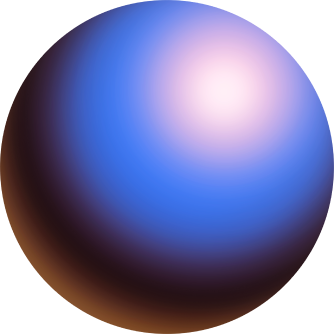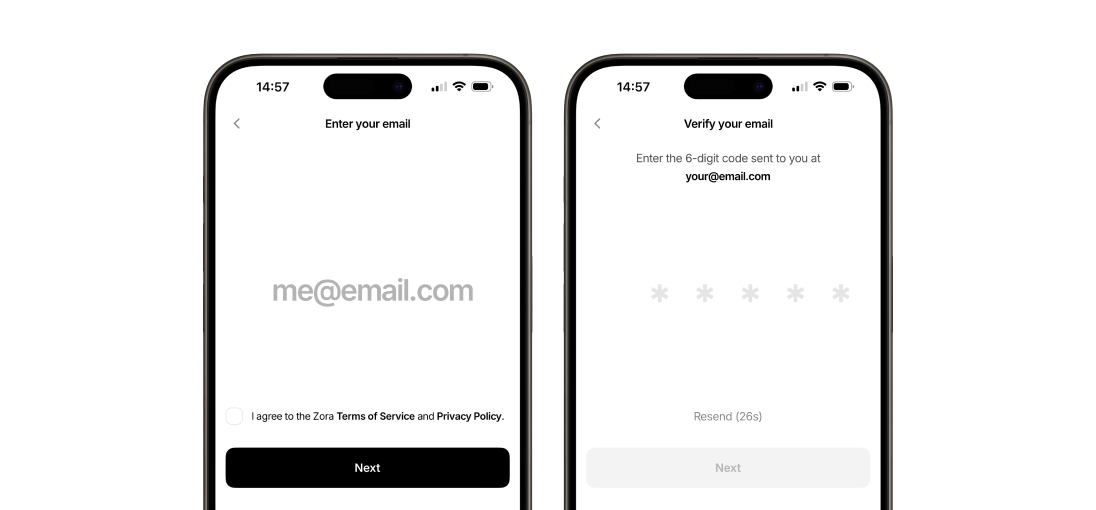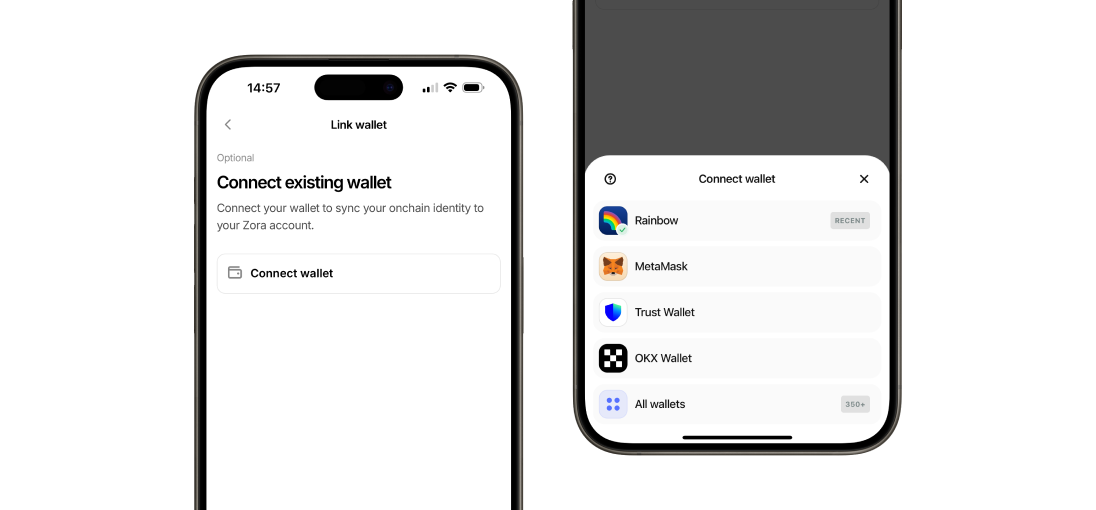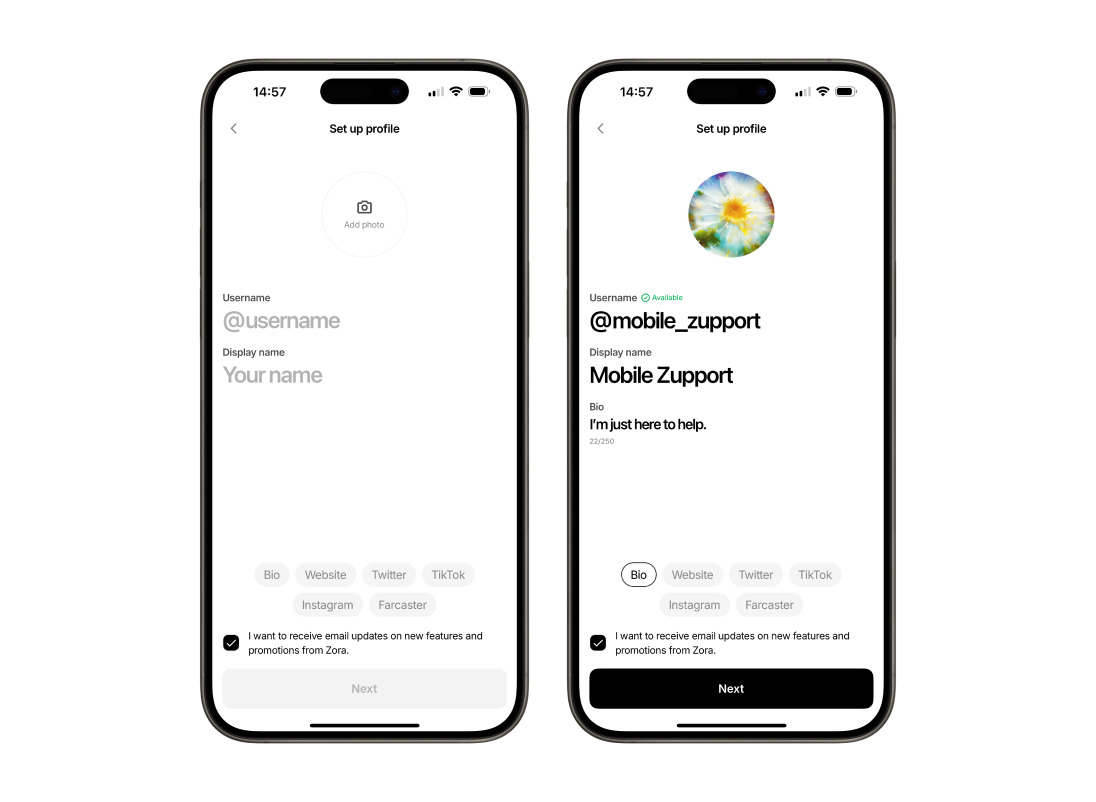How do I Sign Up to the Zora App?
Get started on Zora with our quick and easy step-by-step guide to signing up before posting, minting, and sharing your content.
** Please remember if you already have a Zora account on our zora.co website, then you DO NOT need to sign up again. Please ensure you connect to the app using the same email linked to your account on our website.
1. Register your email
Open the Zora App on your device.
Tap “Getting Started” on the welcome screen.
Enter your email address.
Review the Zora Terms of Service and Privacy Policy, and then tap on the check box beside “I agree to the Zora Terms of Service and Privacy Policy” and tap “Next"
Check your inbox for a verification email, enter the six-digit two-factor authentication code in the text field, and tap “Next"
2. Connect an existing wallet **optional step
Select "Connect wallet"
Choose your wallet provider and sign the transactions as prompted
Select "Next" to continue through the sign-up process
3. Profile details
Add your profile picture
Create your username
You can only use numbers, letters and "_" in your username
Add a bio for your profile **optional step
The character limit is 250
Add a link to an external website **optional step
Connect existing social accounts **optional step
Twitter
TikTok
Farcaster
5. Enjoy the Zora App!
🎉 Your account is now complete! 🎉 Now that you've signed up to Zora, you can enjoy minting, posting and exploring without needing to leave the app. If you want to learn more about using the Zora app, follow our guides here.
Need help or have some questions?
If you would like more help, don't hesitate to contact our support team via our help centre or tag us on X (formerly Twitter) and Farcaster.