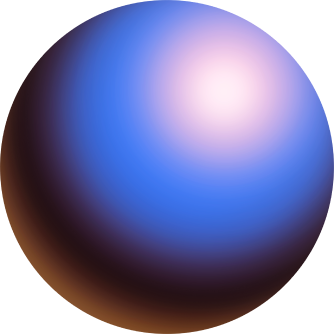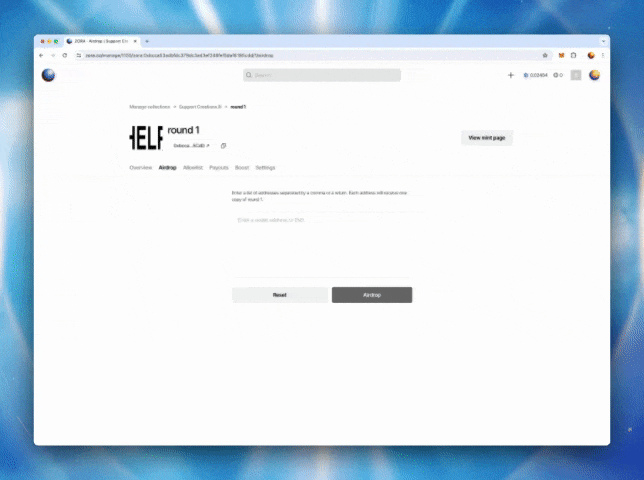Creating Airdrops on Zora
**DISCLAIMER: Abuse of this tool will result in your post being blocked from Zora. DO NOT send NFTs to a mass volume of addresses without their consent.**
To create an airdrop, your post must be onchain (minted from). You CANNOT create an airdrop from a premint post. Once your post has been brought onchain, you can access the airdrop feature. This feature allows you to send one NFT to another address without them needing to mint or pay for it.
First, navigate to your Dashboard and select your collection.
Choose the post that you would like to airdrop NFTs from.
Navigate to the "Airdrop" tab.
Enter all the addresses or ENS Domains that you would like to airdrop an NFT to.
**Only one token can be sent per address at a time.
Select "Airdrop" and confirm the transaction in your wallet pop-up.
🎉Your NFTs have been airdropped! 🎉
Need help or have some questions?
If you would like more help, don't hesitate to get in touch with our support team via our help centre or tag us on X (formerly Twitter) and Farcaster.