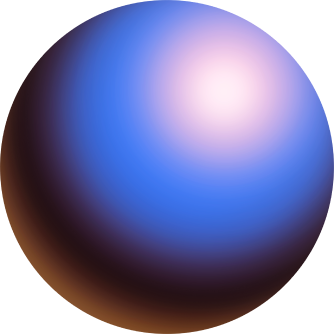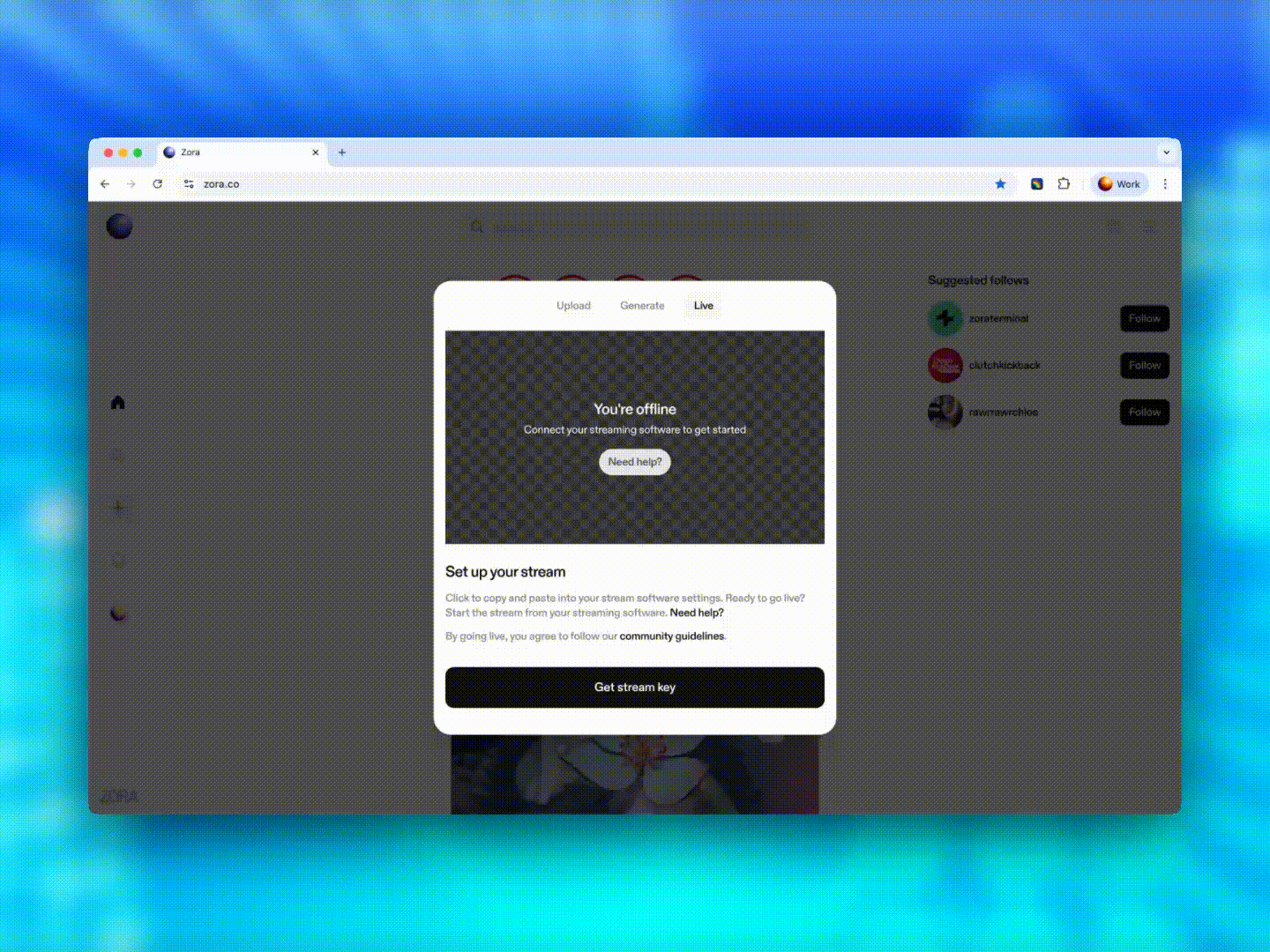Streaming on Zora
Ready to go live on Zora? Streaming lets you connect with your audience in real time, bringing your vision directly to the Zora community.
Important: This feature is currently available only to select creators as we refine it ahead of our wider launch.
Getting Your Stream Information
Before you can start streaming, you'll need to get your unique stream credentials from Zora:
Go to zora.co (not the app) on the device you'll be streaming from
Sign in to your Zora account
Click the "➕" Create button on the left-hand side
Select "Live" from the create window
Save your Stream Key
IMPORTANT: Keep your Stream Key private. Never share them with anyone—no one, including Zora staff, will ever ask for these credentials.
Once you have your stream credentials, add them to your streaming software following its support guide for streaming to “Livepeer” or “Livepeer Studio” services. If your streaming software does not support streaming to “Livepeer” or “Livepeer Studio” services, you can manually configure your software using “RTMP” services using "rtmp://rtmp.livepeer.com/live" as the “Server."
Once you've configured your streaming software:
Start streaming in your software (OBS, Streamlabs, etc.)
Return to the Zora Create window you left open earlier
Confirm you can see and hear your livestream preview
Click "Go live" on Zora
Congratulations! You're now streaming on Zora!
Accessing Your Stream Archives
After your stream ends, you can access recordings of your past streams directly on Zora. Archived streams older than 30 days are automatically deleted.
On Web:
Go to zora.co and sign in to your account
Click the "➕" Create button on the left-hand side
Select "Live" from the create window
Click the "Archive" button at the bottom of the window to view your stream archives
From here, you can download your past streams
On the Zora App:
Tap on your profile picture in the bottom right corner
Tap the "⚙️" gear icon in the top right corner
Tap on the "Archive" setting
Tap on the "Streams" archive
From here, you can download your past streams
Recommended Streaming Software
Choose the streaming software that works best for your setup:
OBS Studio (Desktop)
Website: https://obsproject.com/
A powerful, free, and open-source streaming software for Windows, Mac, and Linux. Perfect for advanced users who want full control over their stream setup with custom scenes, sources, and transitions.
Setup Guide: https://obsproject.com/kb/quick-start-guide
Streamlabs (Mobile and Desktop)
Website: https://streamlabs.com/
A user-friendly streaming app for mobile and desktop. Great for creators who want to stream on the go with minimal setup required.
Setup Guide: https://streamlabs.com/content-hub/streaming/getting-started
Need help or have questions?
If you need more help, contact our support team via our help centre using the chat bubble on the bottom right, email support@ourzora.com, or tag us on X (formerly Twitter) and Farcaster.