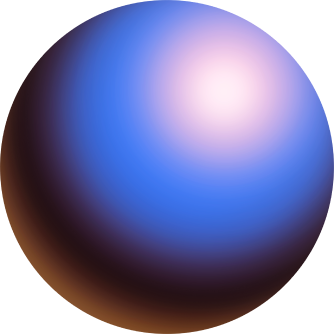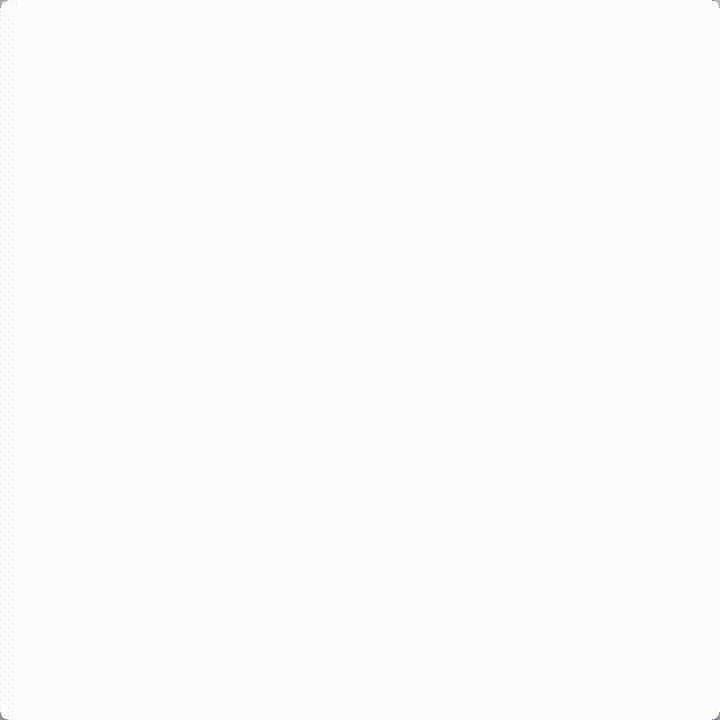Messaging on Zora
Connect directly with creators and friends through Messages on Zora. Whether you're collaborating on a project, chatting with someone whose work you admire, or just catching up with your community, messaging makes it easy to have private conversations.
How to Send a DM
Click the message icon in the top right corner
Click the compose icon.
Search for the user you want to message by entering their username.
If you meet the messaging requirements (see below), you can start a DM.
Messaging requirements:
You must hold the creator's required minimum amount of their coin to send a message request. Creators can set this to 10k, 100k, or 1M coins.
If you both meet each other's minimum holding requirements, messages are open automatically.
If you don't hold enough, you can buy their coin from the message screen.
Reminder: Creators are under no obligation to reply to messages or requests. Any hateful, threatening or spam content that violates our Community Guidelines may result in your account being banned.
FAQS:
How do I set my minimum holding requirement?
You can control who can message you by setting a minimum holding requirement. To change your settings:
Tap the message icon in the top right corner.
Tap the gear icon in the top right corner.
Select your preferred minimum from the three options: 10k, 100k, or 1M coins.
By default, your minimum is set to 1M coins. You can change this setting at any time.
What is the minimum amount of coins I need to hold to send unlock DMs?
Each creator can set their own requirement at 10k, 100k, or 1M coins. You'll see the specific requirement when you attempt to message them. If you both meet each other's minimum holding requirements, messaging will be open without needing a request.
Who can message me?
Only users who hold at least your required minimum of your Creator Coin can send you a message request. By default, this is set to 1M coins, but you can change it to 10k or 100k in your messaging settings.
Where can I view my message requests?
Click the message icon in the top-right corner.
Select Requests on the right-hand side.
From there, you can:
Accept or delete the request
Or block the user entirely
Can I message others if I haven’t activated/enabled my Creator Coin?
No. Messaging is token-gated, so you’ll need to have your Creator Coin activated to send or receive messages.
Are my messages private?
Yes. Messages on Zora are end-to-end encrypted using XMTP, meaning only you and the person you're messaging can read them. Not even Zora can access your conversations.
Are there read receipts?
Yes. Once a message request is accepted, read receipts are shown. Read receipts do not appear on unaccepted message requests.
How do I block a user?
Blocking someone hides their messages from you and stops them from viewing or commenting on your posts. To block a user:
Navigate to the user profile
Select the 3-dot menu in the top right corner
Tap “Block”
Need help or have some questions?
If you would like more help, don't hesitate to contact our support team via our help centre or tag us on X (formerly Twitter) and Farcaster.